
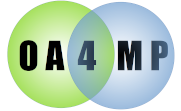
Generally you should use the installer and follow the instructions for that. This will deploy and configure a fully functional CLI for your server. If you really insist on downloading and running the jar manually, please the Appendix.
The tool uses a standard configuration file exactly like the server. Indeed, you can
(and generally should) just
point the tool at the server configuration file. You will need to supply the name of
the configuration in the file you want to use. Configuration file aliases (these are internal
to the can be quite handy here. Given the abilities of
the CLI to do quick copies of the store, it pays to have a backup (file) store configured and
occasionally simple copy the active store to that. There are many possible uses. It is assumed that
the tools are installed in a location called $OA4MP_SERVER. Normally the default for this is
OA4MP_SERVER=/opt/oa4mp/server
The assumption of the script is that files are in the following directory structure
The default name of the configuration is assumed to be "default" (no quotes). If you invoke the script with no arguments it will use this and the above configuration file. Invocation syntax is
java -jar $OA4MP_SERVER/lib/cli.jar [configName configFile env]
Note that you may shorten the list, but cannot, e.g., just supply the configuration file.
For every command you may add the switch --help and you will get the most up to date information on the topic available. The interactive help (as it is called) is always up to date. E.g. if you are using transactions and want to view the help for the ls command:
transactions> ls --help
ls [-l | -v | -E] | [-key key | -keys array] id
Usage: Lists information about the contents of the store, an entry and
individual values of the entry.
When listing multiple entries, tools will use the most numbers from the most recent call to this.
A line listing is tabular and will shorten entries that are too long, ending them with ...
A verbose command will format every bit of every entry within the margins.
Note: The argument idiom '-key key_name' may be replaced with '>key_name' as a shorthand
E.g.
ls -l -E
Prints out the line form of *every* object in this store. This may be simply huge
E.g.
ls
Prints out the short form of *every* object in this store. This may also be huge.
If you are using this to find things, you probably want to look at the search command
E.g.
ls -l /foo:bar
Prints a line format for the entry with id foo:bar
E.g.
ls -v /foo:bar
prints out a verbose listing of the entry with id foo:bar.
E.g.
ls -key id /foo:bar
> foo:bar
Prints out the id property for the object with identifier foo:bar
You may also supply a list of keys in an array of the form [key0,key1,...].
E.g.
ls -keys [id,callback_uris,create_ts] /foo:bar
would print the id, callback_uri and create_ts properties for the object with id
foo:bar.
See also list_keys, search, archive
For transaction stores, you may also specify listing by using the access token or refresh token:
ls [-at | -rt token]
Note that other switches, such as -v work as well.
You see that this contains the command line switches, various examples, specific switchs (-at) only found in the transactions component and a See also block the point you at related or useful other commands.
The OA4MP CLI extends the NCSA CLI framework, so meta commands are more fully discussed there. There are commands to do tasks and there are meta-commands that control how the CLI itself operates. These are prefixed with a backslash /. E.g. to quit a component, issue
/q
A full listing of meta commands is done with the ?:
/?
Commonly used meta-commands are a command history, executing a command in another component without switching from the current one, saving you command history (useful if you want to use a set of commands as a basis for some scripting). To list the commands available for the admin component, you would issue
admin>/commands
approve copy deserialize get_id ls rm set_env status_search
approver_search count_clients echo link print_env rs set_id unlink
.
. (more commands)
.
One specific meta command that is quite useful is the // which will execute a command for another component.For example, if you are working with transactions and want to check how many there are then see how many token exchanges there are, you would do this:
transactions>size
Current store has 10 entries (excluding versions).
transactions>//tokens size
Current store has 3 entries (excluding versions).
Here the // tells the CLI to take the token component then the rest of the line (in this case just the size command) is passed to the component. Note that no argument will just change to that component and exiting it will return to you the original component.
[mybox bin]# ./cli ********************************************************** * OA4MP CLI (Command Line Interpreter) * * Version 6.0 * * By Jeff Gaynor NCSA * * (National Center for Supercomputing Applications) * * * * type 'help' for a list of commands * * 'exit' or 'quit' to end this session. * ********************************************************** oa4mp>
oa4mp>--help Here are the commands available: use load To get more information on a command type command --help
oa4mp>use --help
Choose the component you wish to use.
you specify the component as use + name. Supported components are
clients - edit client records
approvals - edit client approval records
copy - copy an entire store.
keys - create a set of signing keys.
permissions - basic permission management.
admins - create or manage administrative clients.
parser - write/debug scripts from the command line.
tokens - manage tokens created in the token exchange endpoint
vo - manage virtual organizations
e.g.
use clients
will call up the client management component.
Type 'exit' or /q when you wish to exit the component and return to the main menu
--> and /h prints your command history, /r runs the last command
After you issue an ls (no arguments) you will
see a complete list of items in the store. These are numbered on the right hand side. This is the
item's index. You may then specify the index directly. E.g. to print out a long version of the item
with index 4 issue
ls 4
Typically you will know the unique identifier for an item and you can enter this if you escape it with a forward
slash (/). To give the long listing of an object with unique identifier myproxy:oa4mp,2012:/client/a4b78549990
you would issue
ls /myproxy:oa4mp,2012:/client/a4b78549990
Note that since there is no canonical ordering of objects in a store, you should always issue an
ls before using the index. It is generally always safer to use the unique identifier.
If you are working on a single item in the store, you may sinple set a default id to be used for all operations with the
set_id id
command. Related is the get_id to display the current id and the clear_id to clear it. If you have an default id set, you do not need to specify one.
oa4mp>set_id foo:bar/34456
oa4mp>ls -l
name : My test thing
id : foo:bar/34456
In this case, the details (long form) for the listing of the object are displayed. Had you issued
ls -l /fnord:46456
The long form for this object would be displayed, since the final argument overrides the default.
oa4mp>use clients
clients >size
Current store has 22 entries
clients >exit
exiting ...
oa4mp>
ls [-l | -E | -v] | [-key key] | [-keys [key1,key2,...] ] [id]
This lists every element in the current component. The default is to sort by the given identifier, except clients which are sorted by creation date. At this point, sorting behavior cannot be changed. The default format is the short form where the identifier and a little information is shown. This is for quick perusal. No argument prints out everything in the store. Giving the optional index or unique identifier will print a listing of the object. Here are the command line switches that control how much is printed:
>
oa4mp >use approvals
approvals >ls
0. (?) myproxy:oa4mp,2012:/adminClient/1105e0486abc6cab6d2450893d9394f6/1586446927641 by "junit" on 2020-04-09 10:42:08.0
1. (?) myproxy:oa4mp,2012:/adminClient/11daaae5d58ec7e5ba6bb88189fc3bb8/1586446926819 by "junit" on 2020-04-09 10:42:07.0
2. (?) myproxy:oa4mp,2012:/adminClient/131d41a607efa5be7cd611f56d1060c6/1581113647370 by "junit" on 2020-02-07 16:14:07.0
3. (?) myproxy:oa4mp,2012:/adminClient/1332c1e8775d827e66e77c5c4c47d23f/1581513221096 by "junit" on 2020-02-12 07:13:41.0
approvals >
By default (no arguments) it prints out the short form of every item in the store. This is the same as using the -E option. To now print out the details on number 2:
>
approvals >ls -l 2
approval_ts : 2020-02-07 16:14:07.0
approved : true
approver : junit
client_id : myproxy:oa4mp,2012:/adminClient/131d41a607efa5be7cd611f56d1060c6/1581113647370
public_key : k0CPPSzW0Wv5lIZWnEX5yEAOjJTZn838wSrwa-Wh6xF4Vvi4MnBJ7eQuz0QLorDoKYtLEW6LV-u7sC...
status : none
approvals>ls -l /myproxy:oa4mp,2012:/adminClient/131d41a607efa5be7cd611f56d1060c6/1581113647370
clients> set_id oa4mp:/client_id/52d39e92ab5347c880fa19f3b9cb4204
clients> ls -v
callback_uri : ["https://client.example.org/callback","https://client.example.org/callback2"]
cfg : {"new":
"config"}
client_id : oa4mp:/client_id/52d39e92ab5347c880fa19f3b9cb4204
creation_ts : 2020-05-04 13:47:41.0
last_modified_ts : 2020-05-04 13:48:21.0
name : New Test name
proxy_limited : false
public_client : true
public_key : ZOq88bMz4wIxYDbqfPPSzW0Wv5lIZWnEX5yE
rt_lifetime : 0
scopes : ["openid"]
sign_tokens : true
approved by : my:adminclient/42
You may also print out a single key with the -key switch and the name of the key (list_keys will list what's available). You may also make a custom listing by specifying which keys you want to display. Using the above example with the id already set:
clients>ls -key cfg
cfg:
{"new": "config"}
clients>ls -keys [name,creation_ts,rt_lifetime]
creation_ts : 2020-05-04 13:47:41.0
name : New Test name
rt_lifetime : 0
One last note is that the keys are always sorted in any listing and the default for single keys is the verbose form.
update [-key k [-value v]] [-keys [k0,k1,...] [id]
clients >set_id testScheme:oa4md,2018:/client_id/79d0237f26f56ee831b033b7eec5865d
clients >ls -l
callback_uri : ["https:/baz.foo.edu/client2/7Vgs2kO-sF4/ready1","https:/baz.foo.edu/client2/7Vgs2kO-sF4/ready2"]
cfg : {"version":"aOfSNXcKu7VU3qPqc_lnvQ"}
client_id : testScheme:oa4md,2018:/client_id/79d0237f26f56ee831b033b7eec5865d
creation_ts : 2020-04-10 08:42:33.0
email : bob@7Vgs2kO-sF4.foo.bar
error_url : https://baz.foo.edu/home/7Vgs2kO-sF4/error
home_url : https://baz.foo.edu/7Vgs2kO-sF4/home
last_modified_ts : 2020-04-10 08:42:33.0
ldap : [{"ldap":{"id":"","name":"","enabled":false,"failOnError":false,"notifyOnFail":false,"address":"foo.bar.edu","port":-...
name : Test client 7Vgs2kO-sF4
proxy_limited : false
public_client : false
public_key : t37mvHp25SkDRQqZ1mx74TiC4qIn_TRtgh5PA9P8VcTORzfJD1cKngU9yiXHMjdTNqYbaoa8vfyNWx0LfQ652A
rt_lifetime : 456767875477
scopes : ["openid","email","profile","org.cilogon.userinfo"]
sign_tokens : true
clients >
Let's change the name:
update -key name -value "My other test client"
and let's look at the value directly
clients>ls -key name
My other test client
You can also update several properties at once by nassing in a list:
clients>update -keys [sign_tokens,name]
and you will be prompted in turn for each.
admins>create my:new:client
Created object with id "my:new:client"
edit [y/n]?y
Update the values. A return accepts the existing or default value in []'s
enter the identifier[my:new:client]:
and you will be prompted for several more bits of information. Now the completed, new client is displayed and we are prompted if we want to keep the changes. Rather than drag you through each update, here is the finished client.
here is the complete client:
admin_id : foo:bar
creation_ts : Thu Apr 23 17:19:36 CDT 2020
email : bob@foo.bar
last_modified_ts : 2020-04-23 17:19:36.752
max_clients : 50
name : My client
secret : 126a1356375daf2951e4c8660a098f7264579853
save [y/n]?y
client updated.
rm [-key k] [id]
This will remove either the value in a property or the entire client. If you specify a key, only thatproperty will be affected. If you specify the id of an object, you will be prompted to continue.
Removing an object. This will remove the object completely from the store. In the case of clients you do not need to remove the corresponding approval -- it will be done automatically. However, if you remove the approval record then the client is in effect unapproved until you re-approve it. To remove an admin client would look like the next
> Example. Removing an object by id
admins>rm /myproxy:oa4mp,2012:/adminClient/13be753b6e816c801e212f0f1cff9d81/1587161772297
Are you sure you want to remove this client(y/n)[n]:y
Done. object with id = myproxy:oa4mp,2012:/adminClient/13be753b6e816c801e212f0f1cff9d81/1587161772297 has been removed from the store.
Removing approval record
Done. Client approval with id = myproxy:oa4mp,2012:/adminClient/13be753b6e816c801e212f0f1cff9d81/1587161772297 has been removed from the storeNote The remove command will happily remove objects by index, but remember that the indices of all other objects change, so best practice is to only remove by identifier.
Finally, to remove a value, if we had th following value
admins>ls -key vo
https://myorg.bigstate.edu
we could removed it by issuing
admins>rm -key vo
Note that unlike for properties there is no prompt.
serialize [-file path] [id]
A common enough task is to want to do a considerable amount of editing which the direct CLI is not so well suited for, e.g. twiddling extensive lists of callbacks. This is always component specific, so you must use a comnponent for this to be available. You may serialize any object to disk in XML format, edit it with any standard text editor and then simply read it back in with the deserialize command. The basic syntax is
In this case, the index is as per any other component. The file is optional in the sense that if it is omitted, the result will be dumped at the command line. The file will be overwritten, so make sure you have it right.
cli> use clients
clients> serialize -file /path/to/my/client.xml /client:sdfsdf:erg98540j034/456eythw456
done!
<?xml version="1.0" encoding="UTF-8" standalone="no"?>
<!DOCTYPE properties SYSTEM "http://java.sun.com/dtd/properties.dtd">
<properties>
<entry key="name">Updated Test client 42</entry>
<entry key="sign_tokens">true</entry>
<entry key="creation_ts">2018-06-28T13:06:28.000Z</entry>
<entry key="public_key">j75OY1FoPf1AzW5v9KDqTkxrslD1VQhQ5wdVfqUu7pO7SRoMtEwRXqBdFFtNfwmX0Z4l4vbiVRYpq9zGtoMKYw</entry>
<entry key="rt_lifetime">456767875477</entry>
<entry key="public_client">false</entry>
<entry key="client_id">testScheme:oa4md,2018:/client_id/756a9e899981a4cf93f97f40a9da345a</entry>
<entry key="home_url">https://baz.foo.edu/H2w3GevCrOU/home</entry>
<entry key="cfg">{
"config": "updated by converter from old LDAP entry",
"claims": {
"sourceConfig": [
{
... lots more
deserialize [-new] -file path
This will read an object from a file. This argument is required. This is always component specific, so you must use a comnponent for this to be available. You may specify it as being new, which will also tell the system to create a new identifier for it or it will reject the object if an existing identifier exists. NOTE: This will replace the object, not just update a few attributes. This means that if you just want change the value of an attribute, you have to do it manually.
Example Deserializing a file
clients> deserialize -file /path/to/my/file
done!
This will take the given file and replace the contents. A not uncommon use is to serialize a file, edit it and issue deserialization commands against it repeatedly as you debug it.
oa4mp> use clients
This sets the password for the client with id foo:/bar. Thanks to historical reasons, the secret has the key public_key. Its current secret is 7fd560c4169d4ed6cf08acc87d54aed28b6b92ac
clients>create_hash "my secret password" creating hash of my secret password ca90213b8b911f48a180abf8002934658bf63828 clients>update -key public_key /foo:/bar Enter new value for public_key [7fd560c4169d4ed6cf08acc87d54aed28b6b92ac]:ca90213b8b911f48a180abf8002934658bf63828 clients>
If you list the client, you will see the updated secret.
oa4mp> use approvals
oa4mp>use copy
You can just download the jar and configure it manually, though that is a lot more work than the installer. One cogent argument is incorporating the CLI into your own custome scripts. This section is how to run the CLI fromthe jara manually. If you use the installer, skip this section.
The latest version of the OA4MP command line tool is available at cli.jar You should also get the script that runs this too, cli
If you are pointing to the server configuration, you will probably need to run this as root to get access top that file. If you invoke the CLI with no arguments, it will tell you there is no configuration, but you can use all of the online help. You need the configuration file and name of the configuration generally to get a working CLI.
invocation syntax is just like any other executable jar
java -jar $OA4MP_SERVER/lib/cli.jar options
| Argument | Value required? | Required? | Description |
| -cfg | Y | Y | The full path to the configuration file. |
| -name | F | F | The name of the configuration within the file. If there is a single configuration in the file, then no name is needed. If there are multiple configurations you must specify which one to use. |
| -log | F | F | The full path log file. If this is not specified then a file named "log.xml" is dumped into the invocation directory. |
| -use | F | F | Specify the component to use. Rather than loading the whole CLI then use-ing a components (such as clients) you may simply specify that here. |
| -v | F | F | No argument. Turns on verbose logging so that much more information is dumped onto the console. This is useful for debugging or just if you want to see what it is up to. |
java -jar cli.jar -cfg /path/to/cfg.xml -name myConfig -log /path/to/mylog.xml -use approvals