
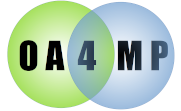
New to version 3.3 of OA4MP for OIDC is a command line client. This allows you to register a client with a server and issue commands to the server to get access tokens, refresh tokens, user information and certs (assuming the server supports these). The only caveats are
You can get the latest release oa2-client.jar and the corresponding script to run it too oa2-client
This command line utility allows you to issue commands against the server and view responses. Talking to a server requires some complex state generation and management. The client does all of this for you. The supported commands are
And here is the executive summary of the steps
You must register the a client with the server as per this. The trick that makes this work, however, is that the callback URL you supply must be invalid, i.e., the callback from the server must fail. This will allow you to get the OAuth transaction state.
The client is called either directly or through the oa2-client script. You need to specify the configuration file name and the name of the configuration.
java -jar /opt/oa2/oa2-client.jar -cfg ~/config/clients.xml -name oa4mp2
OA4MP Client OAuth 2 configuration loader, version 4.1 startup on Thu Aug 11 13:46:26 CDT 2016
client>
The last line is the prompt. The startup message tell you that the loader found everything and there were no issues. You are now ready to start talking to an OA4MP OAuth 2 server.
Issue the following geturi call:
client>set_uri
https://surge.ncsa.illinois.edu/oauth2/authorize?scope=edu.uiuc.ncsa.myproxy.getcert+openid+profile+email&response_type=code&redirect_uri=https%3A%2F%2Fashigaru.ncsa.uiuc.edu%3A9443%2Fclient%2Fready&state=MUB0Y2wme8FvxTbtwjp6y4xLfR3SbxS4NY6_FqDlM-Q&nonce=udBh62PGMyZaYNa4-vlmfYbNl8MSgb7IO9rBIOkPWcM&prompt=login&client_id=myproxy%3Aoa4mp%2C2012%3A%2Fclient_id%2F2a3aab4b67f3c8d9f3bff4aafb6e236c&skin=dataOne
The command causes a uri to be generated with the full state for the OIDC request (which is actually hard to make, hence the call). As with all calls, you can get a description of what it is and does by supplying the argument --help:
client>set_uri --help
Usage: This will create the correct URL to pass to your browser.
This URL should be pasted exactly into the location bar.
You must then authenticate. After you authenticate, the
service will attempt a call back to a client endpoint which will
fail (this is the hook that lets us do this manually).
Next Step: You should invoke setgrant with the callback uri from the server
You must paste this into your browser. It should be in the clipboard at the end of the call. You will then complete the authorization there and then next step will fail. What has happened is that the server tries to do the callback to the supplied (bogus) URI and, of course, there is nothing at the endpoint. You take this callback from the browser's location bar, paste it into the clipboard and invoke the getgrant call
client>getgrant
grant=https://surge.ncsa.illinois.edu/oauth2/authzGrant/69423b7a0ff66ba67b6beb777baa4fce/1473714031677
This call will read from the clipboard and update the internal state of the program. (This is managing a full client instance behind the scenes which takes quite some little work, but fortunately, you don't have to do any of that.) It prints out the grant that the server issued, mostly so you can see it. Now you are in a position to get an access token. You should issue the getat call
client>getat
access token = https://surge.ncsa.illinois.edu/oauth2/accessToken/6843e396a91fb7e0bbdaa16d911a3f71/1473714329017
refresh token = https://surge.ncsa.illinois.edu/oauth2/refreshToken/3bb669051069bc68dc04beee9519c3ac/1473714329017
RT expires in = 1000000000 ms.
expires at Sat Sep 24 05:52:09 CDT 2016
This gets the access token from the server as well as any refresh token. It then prints out a small summary of these. (And it updates the internal state of the client, of course.) There are various things you can do at this point. since you have a valid access token. Nota Bene: an access token is valid for a short time -- server default is about 15 minutes. If you attempt to use the access token after that to get, say, a certificate, then you will get an error from the server. Notice though that the refresh token expires far into the future, in this case 1,000,000,000 ms or about 11.5 days. You may use the getrt call to get a new access token and refresh token:
client>getrt
access token = https://surge.ncsa.illinois.edu/oauth2/accessToken/3fa47d0e6cfe4e25d9d256e248ca19ae/1473776351782
refresh token = https://surge.ncsa.illinois.edu/oauth2/refreshToken/41fb6c4b054dfe034865c77ed0921ee4/1473776351782
RT expires in = 1000000000 ms.
expires at Sat Sep 24 23:05:51 CDT 2016
In any case, as long as you have a valid access token, you may get a certificate or user information. We will do examples of each of these in turn. First, the getuserinfo call.
client>getuserinfo
user info:
sub = jgaynor
In this case the test server we are using is configured for the absolute minimum of information. It merely returns the username (i.e. the name used to authenticate). The getcert call will return a certificate and if the server returns the username (which is the same as the subject of the user info call) it will be displayed too:
client>getcert
returned username=jgaynor
X509Certs:
-----BEGIN CERTIFICATE-----
MIIEPDCCAySgAwIBAgIEAJgjqTANBgkqhkiG9w0BAQsFADCBgzELMAkGA1UEBhMCVVMxODA2BgNV
BAoTL05hdGlvbmFsIENlbnRlciBmb3IgU3VwZXJjb21wdXRpbmcgQXBwbGljYXRpb25zMSAwHgYD
VQQLExdDZXJ0aWZpY2F0ZSBBdXRob3JpdGllczEYMBYGA1UEAxMPTXlQcm94eSBDQSAyMDEzMB4X
DTE2MDkxMzE0NTQwNVoXDTE2MDkxMzE3MjMwNVowYzELMAkGA1UEBhMCVVMxODA2BgNVBAoTL05h
dGlvbmFsIENlbnRlciBmb3IgU3VwZXJjb21wdXpbjmcgQXBwbGljYXRpb25zMRowGAYDVQQDExFK
ZWZmcmV5IEouIEdheW5vcjCCASIwDQYJKoZIhvcNAQEBBQADggEPADCCAQoCggEBAJaJ9l0PNC+m
LfHeonAya5pHe9vWlLfb/+s4ww7XC3MWGXkvELYQHbdHBTiBA+FVQj4lNmBEsj0uFPMbEd3F8Jr7
T7SSR/sOJ5DH0jXmp01wxcUkSPkt/79eWDpLpsxE4vQfcQq9qaPQ6XQO1yk+E7q3OouUkLCTC+1e
xku8hxFb0/wD8A4dP/MNHKRcMg9fTD+gANYfq2iyt15OtvlbItxEi6g394YIAmj8muYMIMziJ8UV
2AcT/ucXvMf/2Y5msXRpMRVsARuS4/a4a0KFHt3ULgdtKa+CAcOEFpPCm0eT5pUT0r6ouaYOcuLm
mHWQtqSEsYheqFpDIEIR9JcFdIECAwEAAaOB1jCB0zAOBgNVHQ8BAf8EBAMCBLAwHQYDVR0OBBYE
FK9KtBSM4nBxPwt8NI8YdI9mptp+MB8GA1UdIwQYMBaAFB8vWYRvh04Y2sMBhRWyjEK6/KeyMAwG
A1UdEwEB/wQCMAAwNAYDVR0gBC0wKzAMBgorBQ2EAaQ+ZAIJMAwGCiqGSIb3TAUCAgMwDQYLKoZI
hvdMBQIDAgEwPQYDVR0fBDYwNDAyoDCgLoYsaHR0cDovL2NybC5uY3NhLmlsbGlub2lzLmVkdS9t
eXByb3h5MjAxMy5jcmwwDQYJKoZIhvcNAQELBQADggEBAB9zK+5bOBRC75llbt7fuah+D566qqD4
kkeCJ9YxIdj7zjaz9GU4PALJdGvNPL9RGfI0i7xm3xZsrkUFRJ8EVf1VJmRphBk7ysQgqQfxm0TH
YBQcUDwY+HE9Rb0ca5L5exz24mAzSEOAJvCrmOs123yP7NH32cbidlEaS27tP4u3U1csDEaNFIor
TEPVI+S7tuAxs1zhi4C6pl9Oi3D96XsUDZxPHJx0pyE5G1QtHOWchmFm6qpPs6nLy9CDfF6/7AOo
9l+pSAHMvX3Ojh1tNB1O7+F+CHr7AP4Fi0R5mmsrHYpQuAfFfU84qUnHb+rEwqckBV11ffcvmH9L
5ArThNY=
-----END CERTIFICATE-----
You may cut and paste this or you can save it (PEM encoded) to a file using the savecert command:
client>savecert /tmp/mycert.pem
File "/tmp/mycert.pem" saved successfully.
It is useful to state that you may keep renewing the refresh token and getting certs. As long as you renew the refresh token before it expires, this may be done indefinitely. As long as you have a valid access token (such as right after getting a new refresh token) you may get a cert.
In a similar way, you may use the exchange command, which exercises RFC 8693 so if you need to test this support on the server, it is very easy to do so.